Which is a A4 sheet of card landscape scored and folded in half
Go into PAGE LAYOUT
you will find this at the top of the screen, in the tool tabs
_ _
_ _
_ _
_ _
And should be on your tool bar menu
C5 landscape card
The new page will open in Portrait style
If you want to do a A4 sheet folded in half for a C5 card landscape
Open a page in microsoft word, it will automatically be set to portrait, simply add your image to the centre of the top half
scroll down past 17cm in the margin
and type your greeting, repeat the steps above.
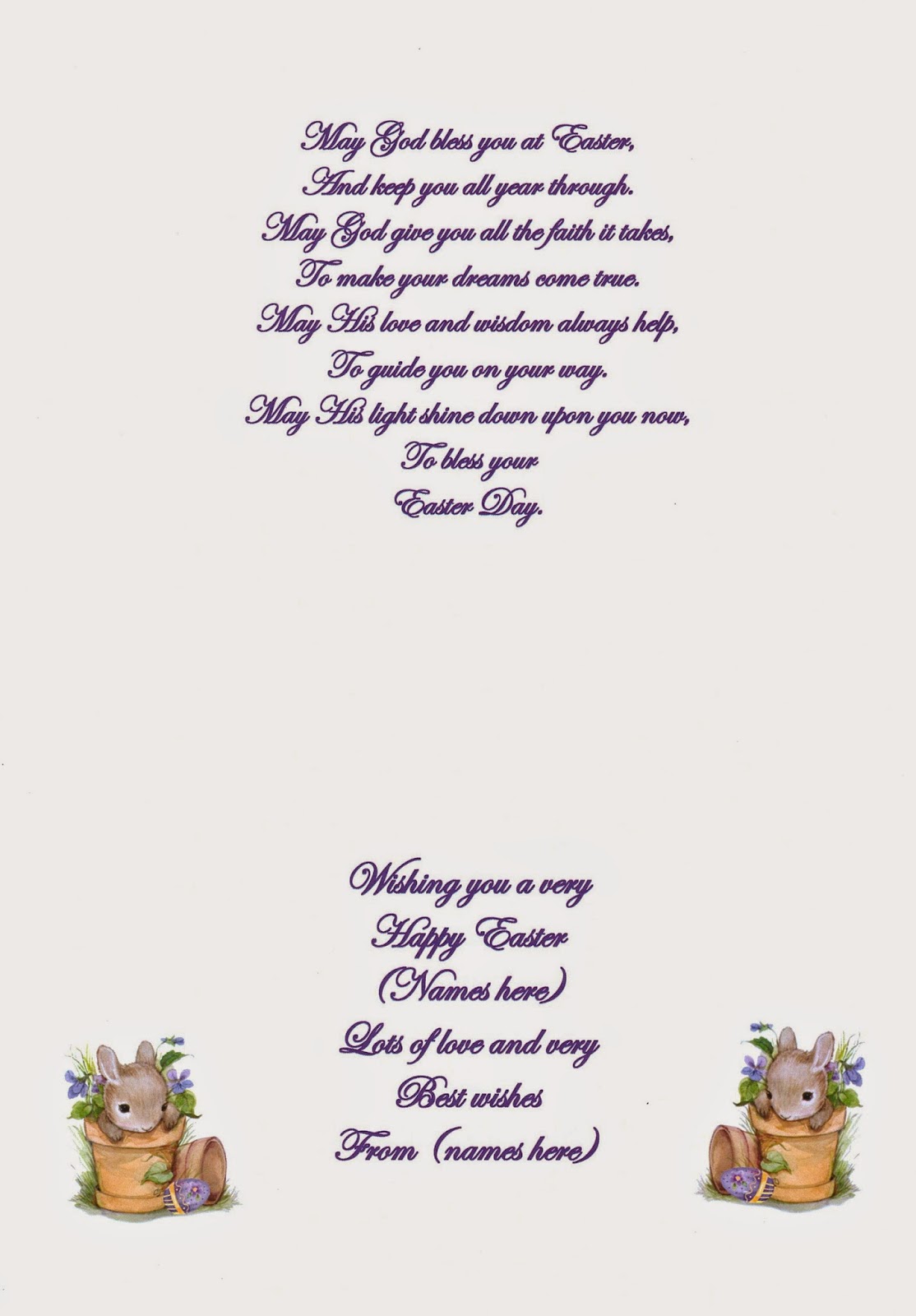
Or you can follow the steps above to split the page into 2 columns.
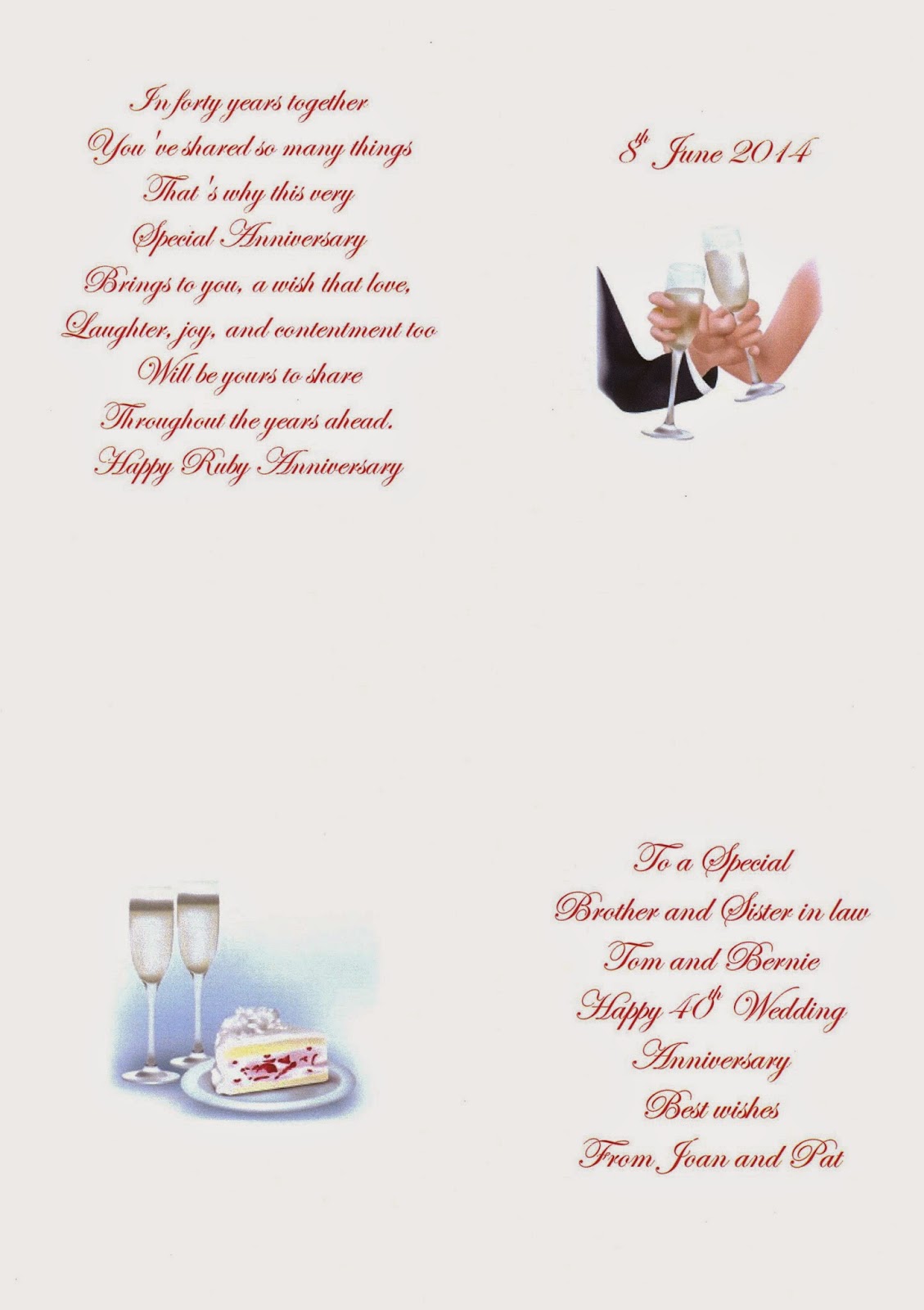
For a C6
Open a page in microsoft word, it will automatically be set to portrait, move top margins to 1/2 cm either side, and add 2 columns
Add your first image to the top half of left column, scroll down and add a second image about 19cm down the page. drop down till you jump across to the 2nd column, and add your greeting, opposite each image. this will give you 2 inserts for C6 size cards.
8 by 8 inch Cards
Open a page in microsoft word,
set margins to 19cm on top, and 19cm on side.
Add you poem or verse to the 1st page, this will be your left hand insert panel ,
Add your image, and greeting to the 2nd page, this will be your right insert panel.
Trim both pages to 19cm Sq to fit flat to the inside of your card.
If you don't use the margins. You will have enough room at bottom of page to add your image landscape layout. and greeting to the bottom of the right hand panel.
7 by 7 inch Cards
Open a page in microsoft word,
set margins to 17cm on top, and 17cm on side.
Add you poem or verse to the 1st page, this will be your left hand insert panel ,
Add your image, and greeting to the 2nd page, this will be your right insert panel.
Trim both pages to 17cm Sq to fit flat to the inside of your card.
If you don't use the margins. You will have enough room at bottom of page to add your image landscape layout. and greeting to the bottom of the right hand panel.
Yvonne
If you would like to change the font colour to Gold/Silver
you can find the settings HERE


That's a really nice A4 card. I learned a lot from your post. Hope to see more. Thanks for sharing. :)
ReplyDeleteThank you Anne, I remember when I started Card making,I met a lady who knew how to do personalised inserts, and wouldn't show me, she kept making excuses that her computer was different to mine, I was ages trying to sort it out, when my Son (thank you Jack) showed me in about 2 mins how to do it, so I vowed to pass on everything I learned, and help other card makers, not keeping everything as a secret,
ReplyDeleteenjoy checking in, for new tutorials,
Happy crafting
Yvonne
Thank you for your generosity in sharing. We are learning so much from you.
ReplyDeleteThanks yvonne i never seem to get my sizeing right this will really help xx💚
ReplyDelete