
Welcome to Card Art Kilcoole My place to share Card Making Tutorials All my designs are designed on the Crafter's Companion Top Score Board, so may not match lines on other scoring boards, if you have any problems please get in touch, enjoy looking through the tutorials, there is a full list of my tutorials on my front page in the right hand column. and you can find loads of inspiration on my Pinterest boards here https://www.pinterest.com/yvoneeve/
I am very happy for card makers to use my designs and Tutorials for there own personal use, I give permission to other teachers who have attended my classes to use my Tutorials. but would appreciate a credit to the design and instructions.
please get in touch if you would like more information.
Many thanks
Happy Crafting Yvonne xx
Monday, June 13, 2011
Concertina Book Card Tutorial
Friday, June 3, 2011
Insert Tutorial
Which is a A4 sheet of card landscape scored and folded in half
Go into PAGE LAYOUT
you will find this at the top of the screen, in the tool tabs
_ _
_ _
_ _
_ _
And should be on your tool bar menu
C5 landscape card
The new page will open in Portrait style
If you want to do a A4 sheet folded in half for a C5 card landscape
Open a page in microsoft word, it will automatically be set to portrait, simply add your image to the centre of the top half
scroll down past 17cm in the margin
and type your greeting, repeat the steps above.
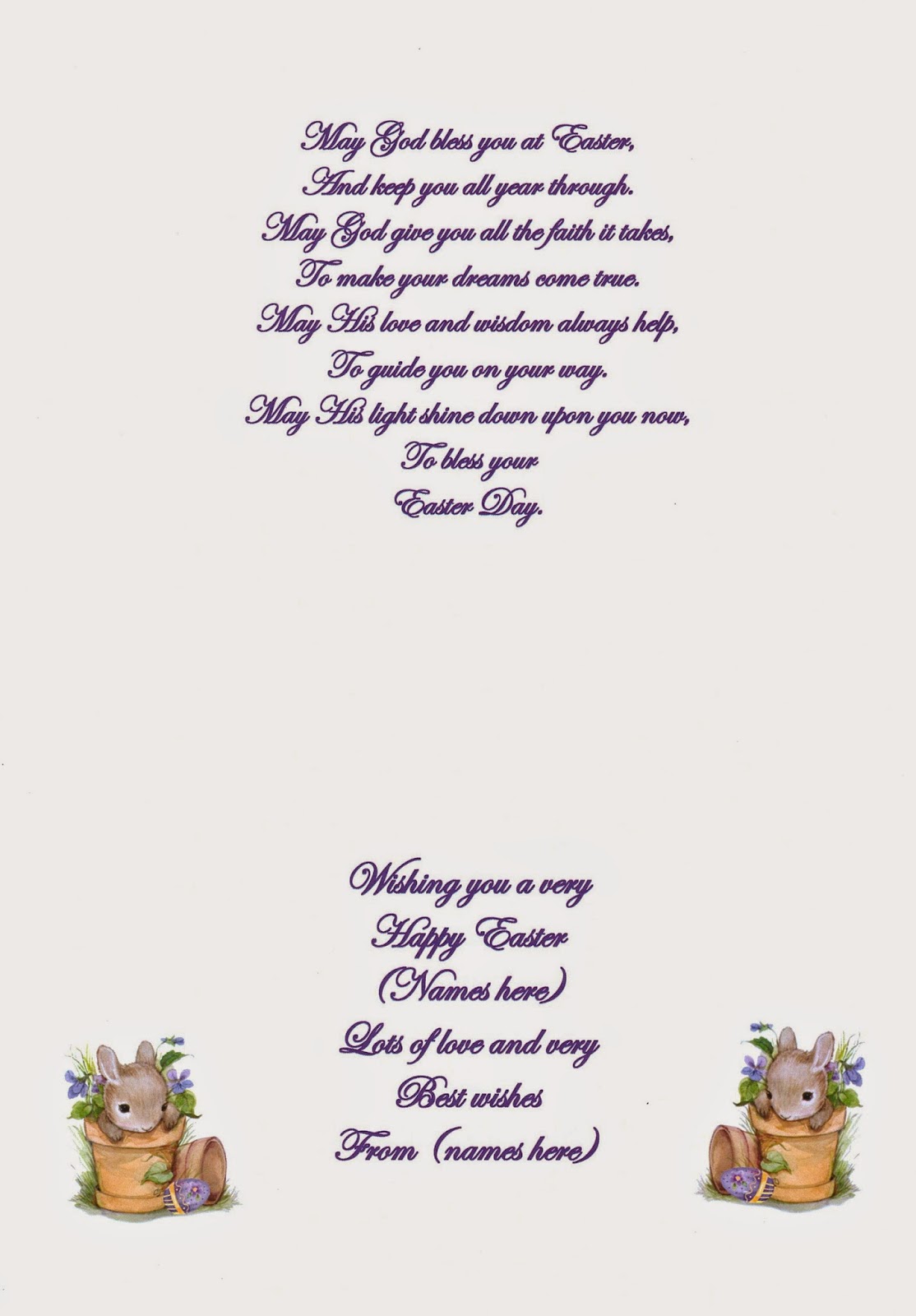
Or you can follow the steps above to split the page into 2 columns.
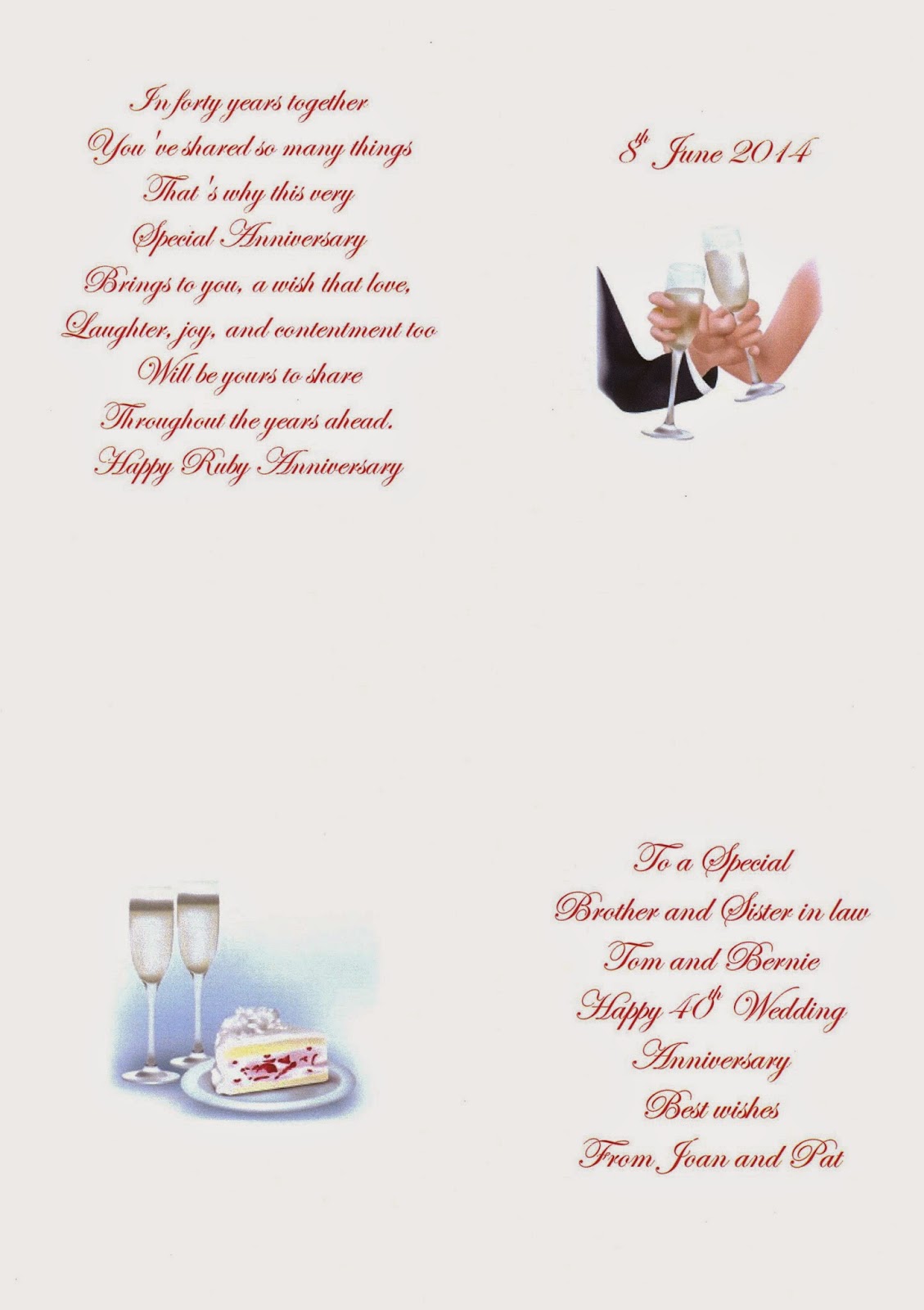
For a C6
Open a page in microsoft word, it will automatically be set to portrait, move top margins to 1/2 cm either side, and add 2 columns
Add your first image to the top half of left column, scroll down and add a second image about 19cm down the page. drop down till you jump across to the 2nd column, and add your greeting, opposite each image. this will give you 2 inserts for C6 size cards.
8 by 8 inch Cards
Open a page in microsoft word,
set margins to 19cm on top, and 19cm on side.
Add you poem or verse to the 1st page, this will be your left hand insert panel ,
Add your image, and greeting to the 2nd page, this will be your right insert panel.
Trim both pages to 19cm Sq to fit flat to the inside of your card.
If you don't use the margins. You will have enough room at bottom of page to add your image landscape layout. and greeting to the bottom of the right hand panel.
7 by 7 inch Cards
Open a page in microsoft word,
set margins to 17cm on top, and 17cm on side.
Add you poem or verse to the 1st page, this will be your left hand insert panel ,
Add your image, and greeting to the 2nd page, this will be your right insert panel.
Trim both pages to 17cm Sq to fit flat to the inside of your card.
If you don't use the margins. You will have enough room at bottom of page to add your image landscape layout. and greeting to the bottom of the right hand panel.
Yvonne
If you would like to change the font colour to Gold/Silver
you can find the settings HERE




